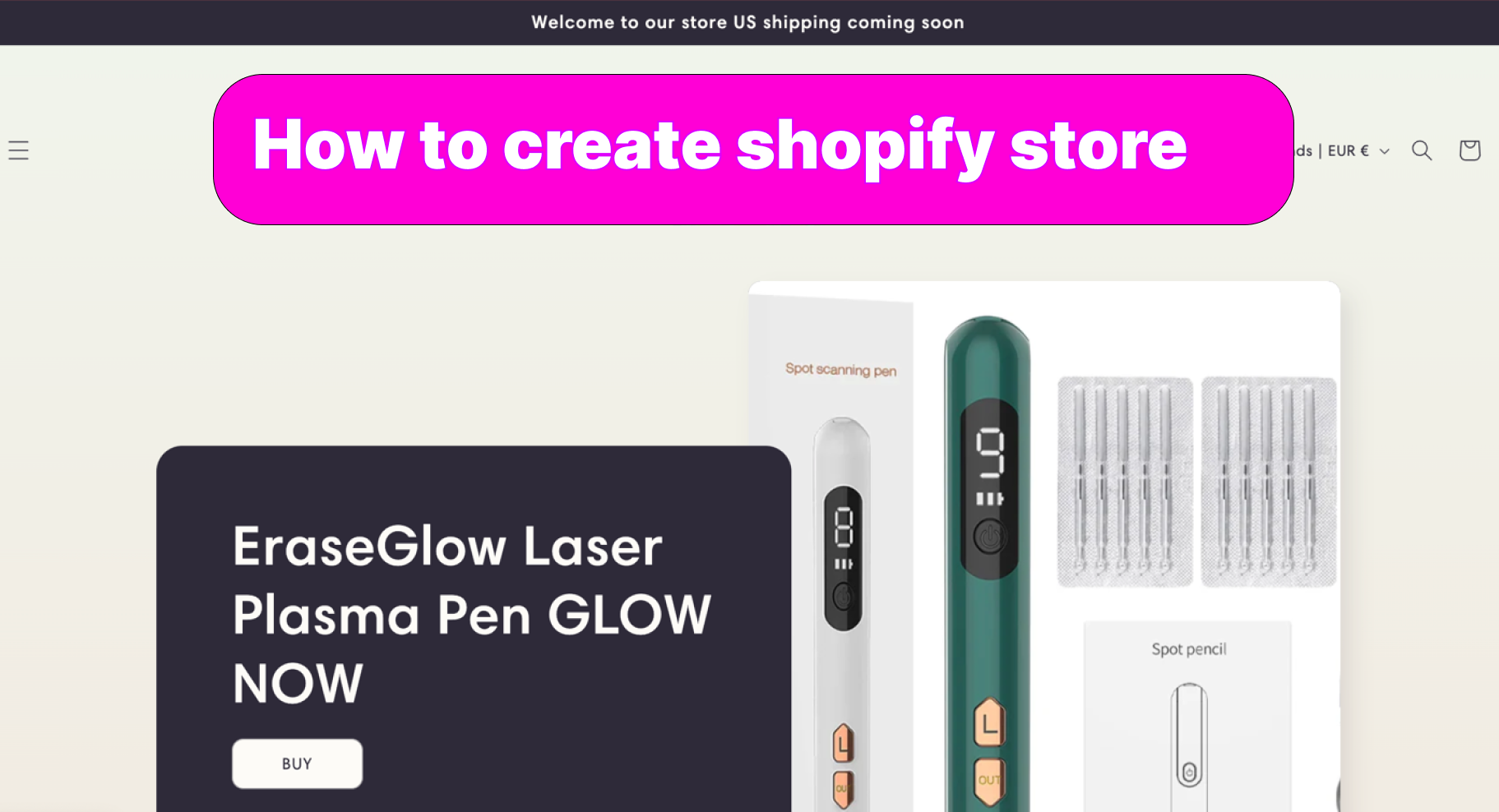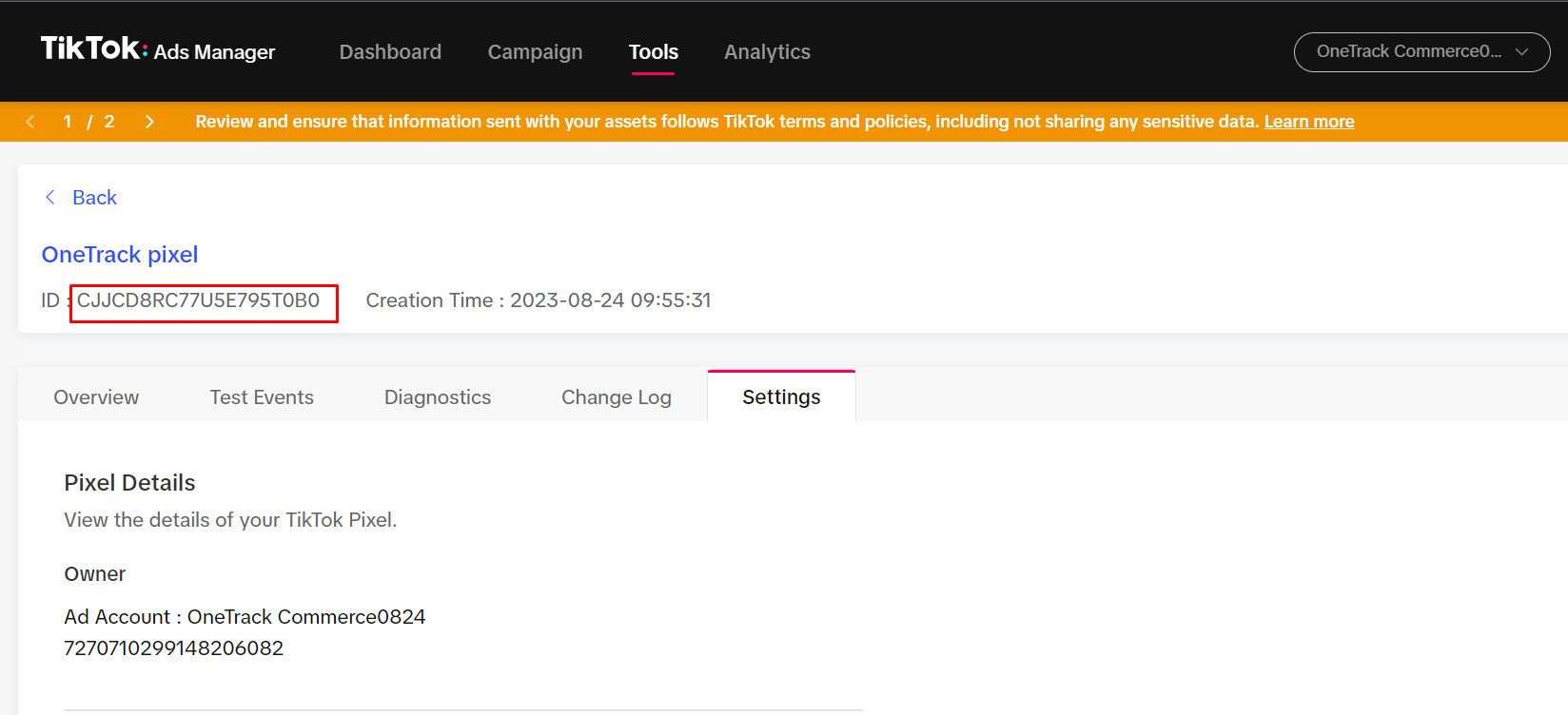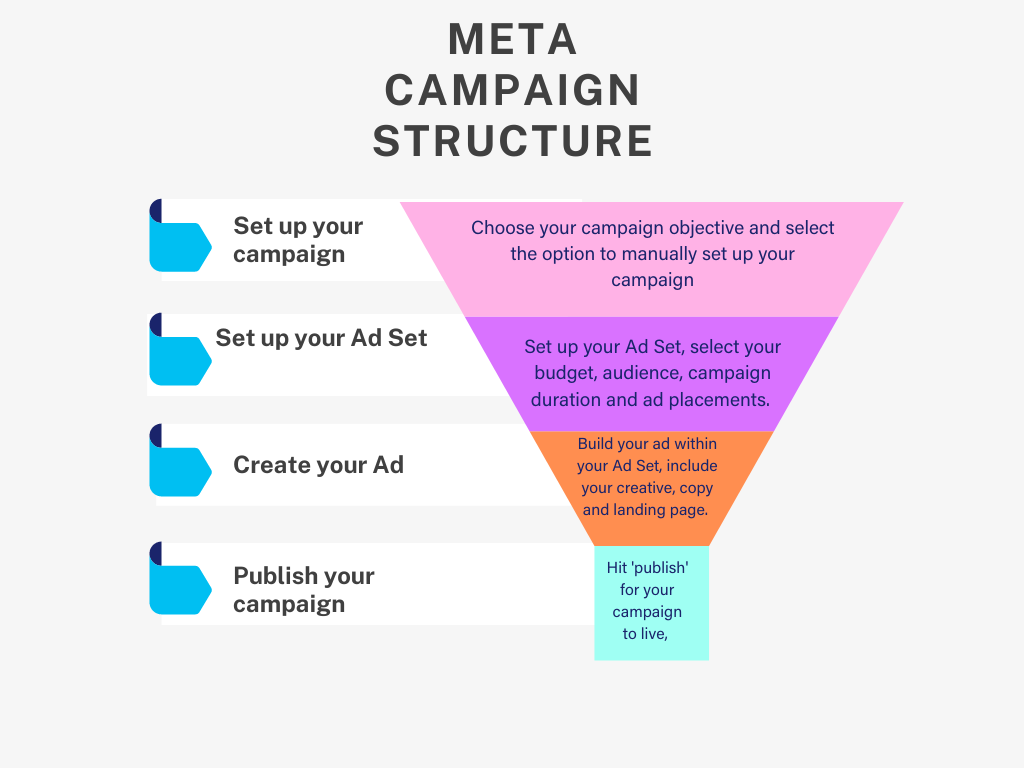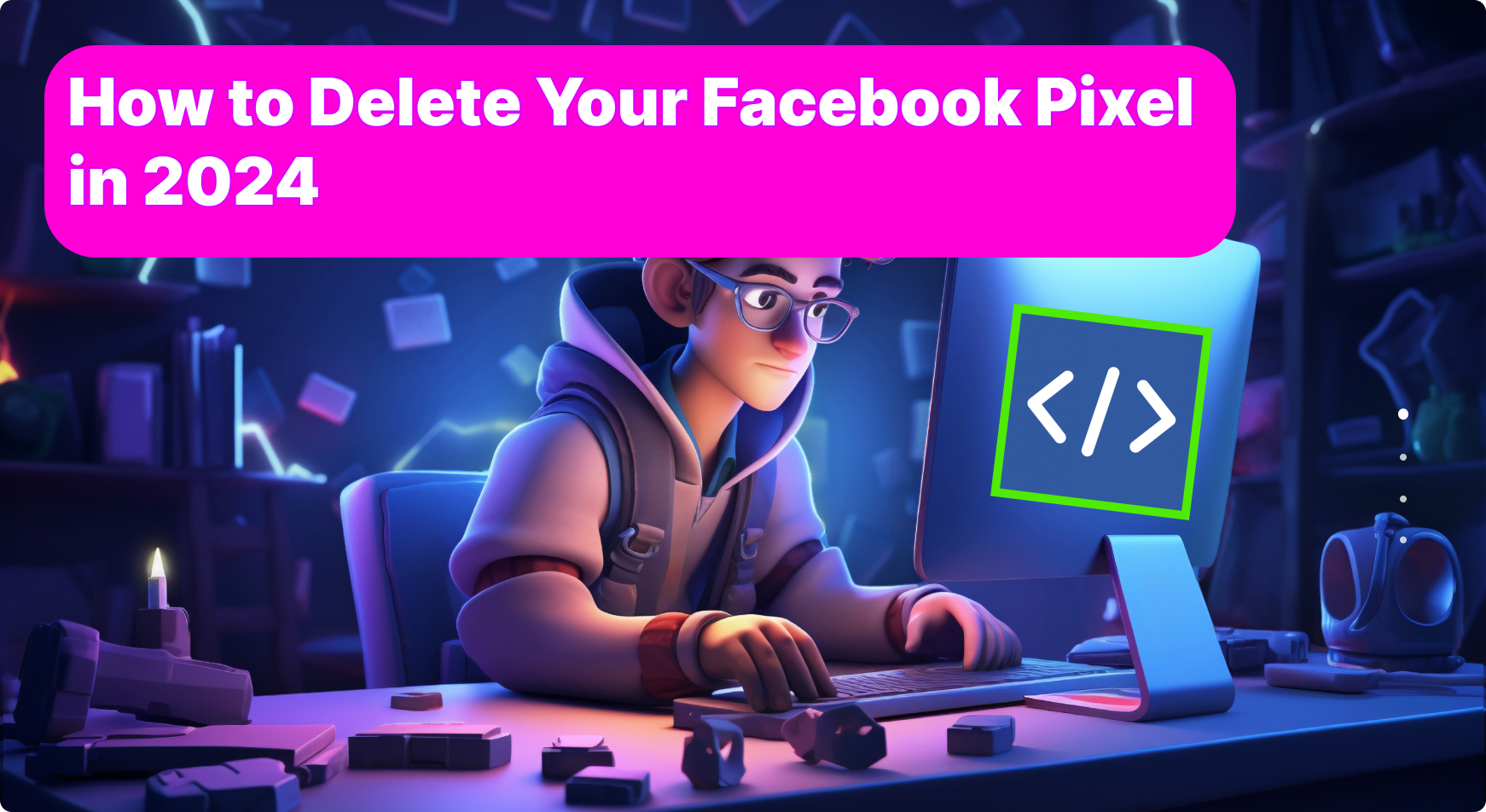How to fix Over-reporting of purchases in Facebook Ads
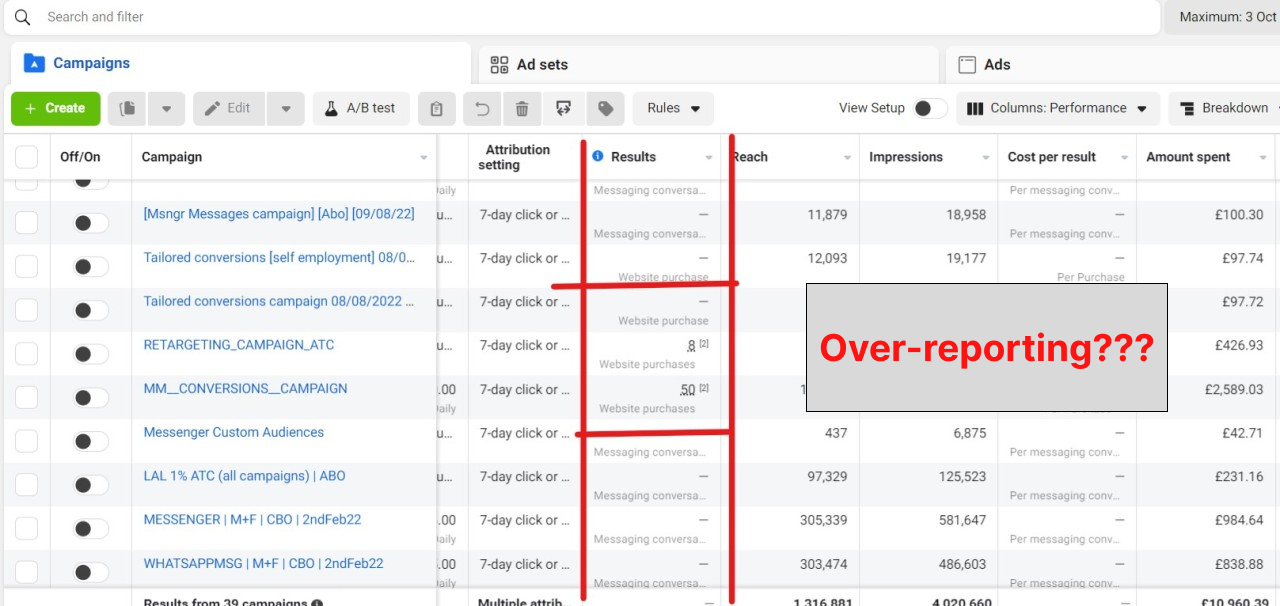
Over-reporting Facebook Ads is probably a painful problem for everyone who has ever encountered it
A frequent concern raised by our clients is the discrepancy between actual sales and those reported by Facebook. This issue, while common, is influenced by a variety of factors. Ad-blockers, browser privacy configurations, Facebook's own privacy controls, and regulations such as GDPR all play a role in hindering pixel tracking, making complete traffic monitoring a challenging endeavor.
Occasionally, however, the script flips. Instead of underreporting, Facebook inflates purchase numbers, throwing conversion data into disarray.
For these instances, I've honed a "diagnostic checklist" that reliably identifies and resolves the issue.
Here's how to fix over-reporting Facebook Ads:
1. Check your website with the Pixel Helper Chrome extension
To ensure every transaction is accounted for without excess, leverage the Pixel Helper Chrome Extension. As you navigate through your pages, conduct a sample purchase. Keep a vigilant eye for any extraneous Purchase events that shouldn't be firing.
The next thing you can do is to check if any websites are tracking your pixel, or if there are any unfamiliar URLs. There are usually two common issues that occur here:
You go to the Event Manager -> Data Sources -> Purchase Event -> View Details
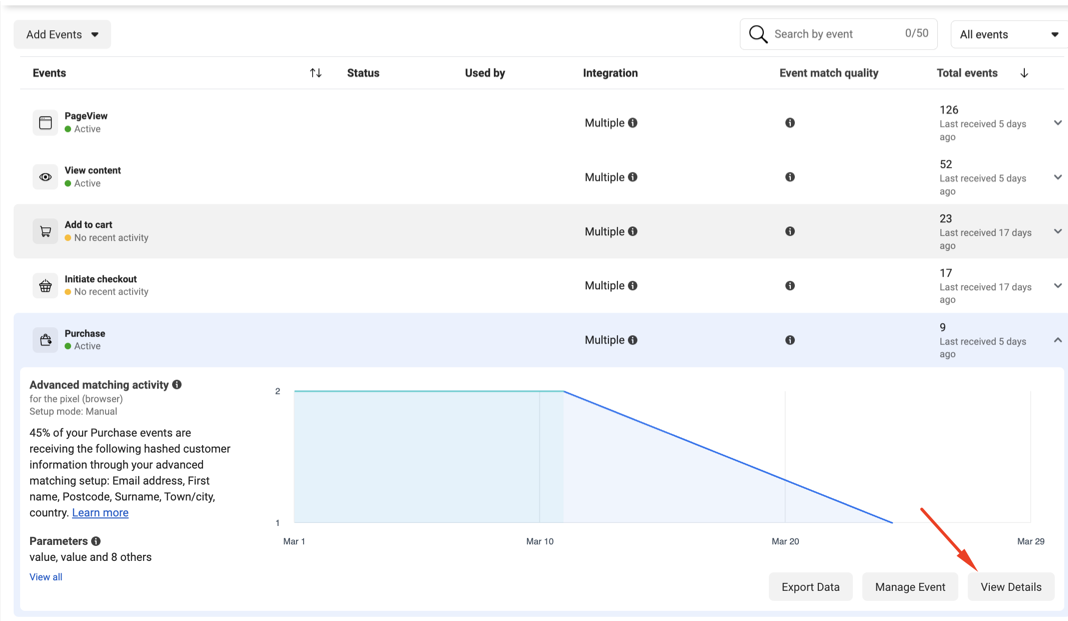
- If the URL here is strange and not from your store, you may have had your pixel stolen and hacked.
- If the URL is still from your store, but it's a product or collection page, and doesn't contain "checkout" or "thank_you" in the URL link, then someone has accessed your store and pasted a tracking code into it.
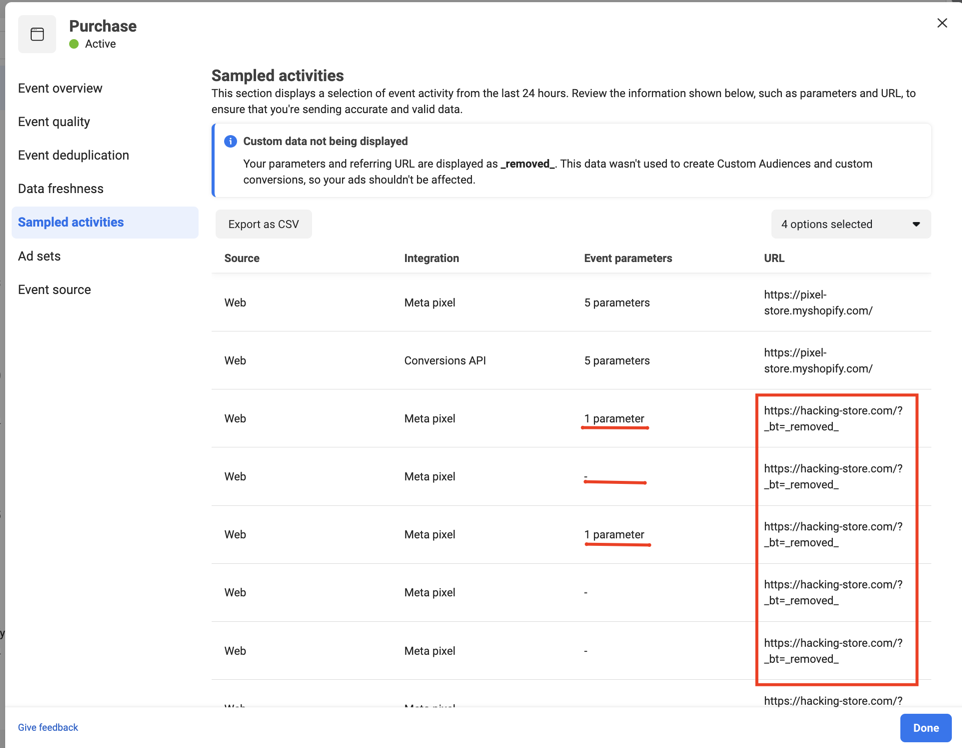
As in the case below, if there's a strange URL, it indicates that someone else has taken your pixel. You should set up domain allowance for just your domain in the Event Manager.
2. Remove any unwanted Purchase events
If you're using ✤ Tiktok Pixel, Facebook Pixel, You don't need to manually add any code. Please go into your Shopify theme and remove all the pixel tracking code snippets.
3. Make sure that “Track Events Automatically Without Code” is OFF
This step is often the source of the issue, so make sure not to overlook it.Navigate to the top menu of your Facebook Ads Manager and search for "Events Manager". Select the link and then click on the Pixel ID that's installed on your site.
Choose "Settings" from the menu on the left and continue scrolling down until you encounter the "Track Events Automatically Without Code" option. Ensure that this option is disabled.
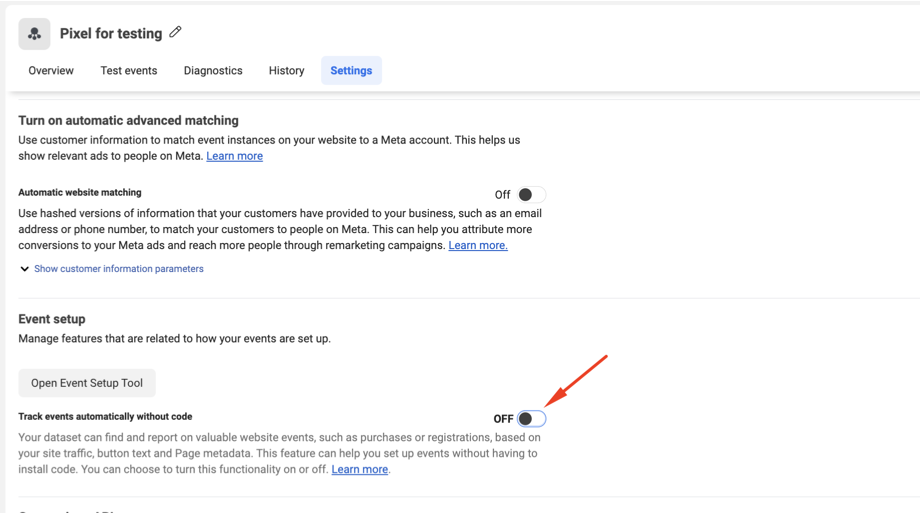
What is the function of the "Track Events Automatically Without Code" feature?
When enabled, Facebook uses its advanced algorithms to make educated guesses about user activities on your website. It independently associates user actions with standard events, determining when actions like 'add to cart' or purchases happen.
For example, Facebook might assume that for every 1,000 'add to cart' actions, there are approximately 10 purchases. Therefore, it could automatically add 10 purchase events to your ads, which is not ideal.
The problem occurs when your Facebook Pixel is already tracking these events, leading to the same event being logged multiple times and resulting in redundant data.
If you're using Avantify or any other event tracking solution with your Facebook Pixel, you must turn off the "Track Events Automatically Without Code" option.
The "Track Events Automatically Without Code" function can be beneficial for custom-built websites that don't have a native way to trigger standard events. Nevertheless, for platforms such as WordPress, WooCommerce, or Shopify, this functionality is typically not needed.
Related questions
- over-reporting facebook ads
- over facebook ads
- purchase wrong
Try AV Tiktok Pixel Facebook Pixel to Optimize Ad with Facebook Pixel, TikTok Pixel & Twitter Pixel
Try AV Popup Sales Pop Up Email to build your email list with popup, multi banners & sold count